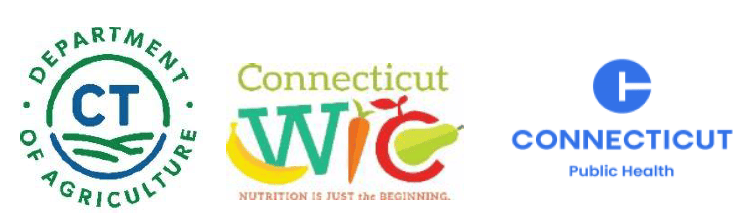Farmers’ Market Nutrition Program
SoliMarket Shopper Cards
WIC participants without an email address on file with the WIC office will receive their Farmers’ Market Nutrition Program (FMNP) benefits on a Shopper Card. The online SoliMarket Shopper Portal may be used by WIC participants with a Shopper Card to view account balance, recent transaction activity, change the PIN, and more.
Log-In
The Shopper Portal can be reached from any computer, smart phone, or tablet device at the following URL: shopper.soliportal.com.
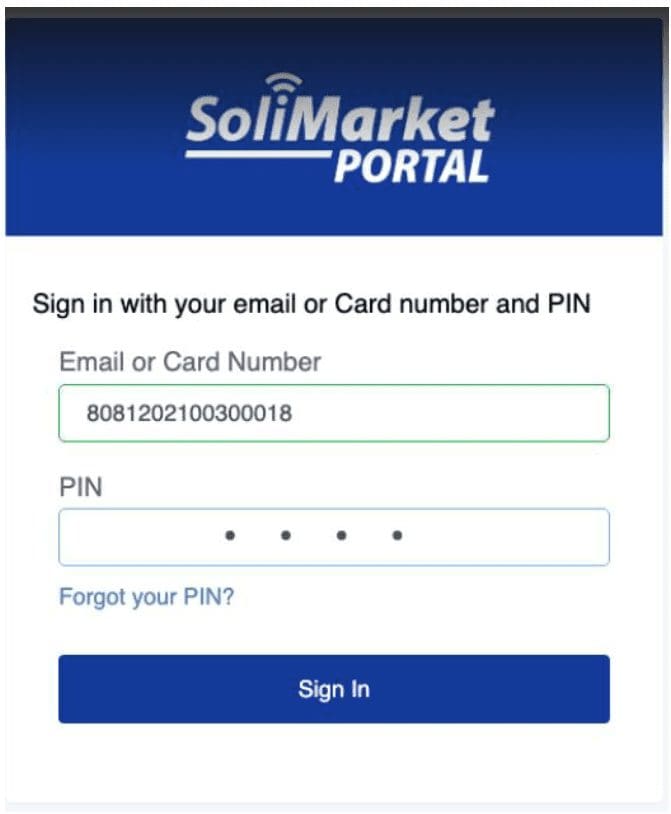
Once you have reached the log-in screen, log-in using the 16-digit number on the front of the Shopper Card. Do not enter any spaces. The password is the PIN, which is the last four digits of your card number. If you do not change the PIN, you will also use the same PIN to authorize transitions when shopping at a farmers’ market.
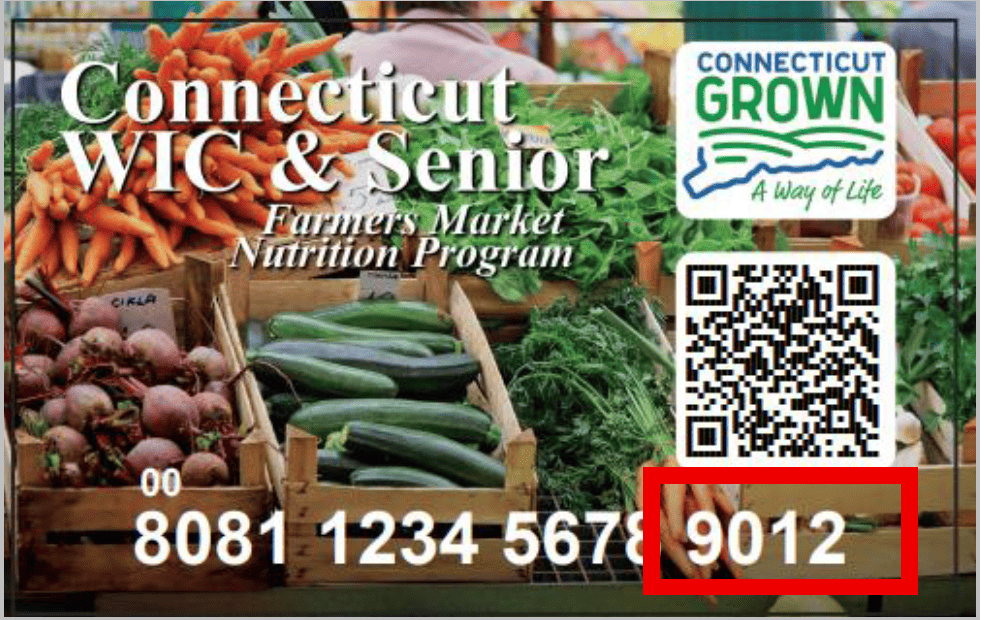 This is your card number. The last four digits are your PIN.
This is your card number. The last four digits are your PIN.
Home Screen
After you have entered your information to log-in and clicked the “Sign-In” button, the user will arrive at the Home screen of the Portal.
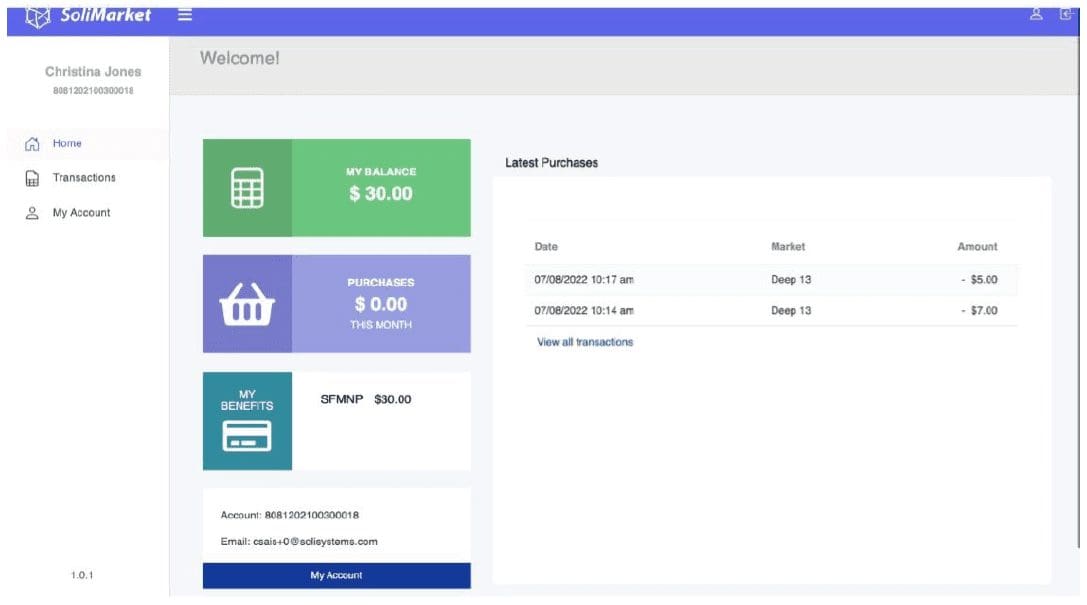
On the Home Screen, you can find the following useful information:
- Current Balance (shown as “My Balance”)
- Recent Purchases (Full transactional history can be found in the “Transaction” Tab on the left Navigation bar)
- My Benefits (The above screen shot only has Senior FMNP benefits. WIC participants or participants with both Senior and WIC benefits will see their benefits listed by program)
- Account information (Account number and email address on file)
- Left Hand Navigation Bar (Home, Transactions, and My Account)
Transactions
The full transactional history for the participant’s account can be found in the “Transactions” tab located in the left-hand navigation bar or by clicking the “View All Transactions” button located at the bottom of the “Latest Purchases” section on the Home screen (see above screenshot for details).

The participant will find the following tools on the transaction screen:
Date range filter, accompanied by a date picker calendar, participants can choose any date range to filter their transactional history for a concise or expansive view of their transactions made during the FMNP season. Once the date range has been selected on the calendar or manually typed in, the user can click the “Filter” button to receive the results. The “Clear” button can also be used to remove the filter and return to their entire transactional history, which is ordered chronologically. (Most recent transaction to oldest transaction)

“Show purchases only” (The following screenshot displays the transactional history when filtered with the “Show purchases only” enabled)

The benefit issuance transactions (funds being loaded to the app or card) will be displayed by default on the transactional history unless the purchase only toggle is enabled. Depending on availability of funds, each subsequent allocation of benefits loaded to the account will be displayed for the participant in the transaction history as shown in the previous screenshot.
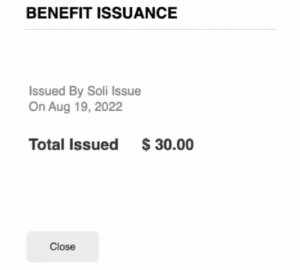
Detail (The following screenshot shows the “Detail” button, which then redirects the participant receipt for the purchase they’re viewing details for) If the user expands the details of a benefit issuance transaction, (account credit) the following screen will display the date of issuance, and the issuance partner office (shown as Soli Issue) will be displayed for the participant’s records.
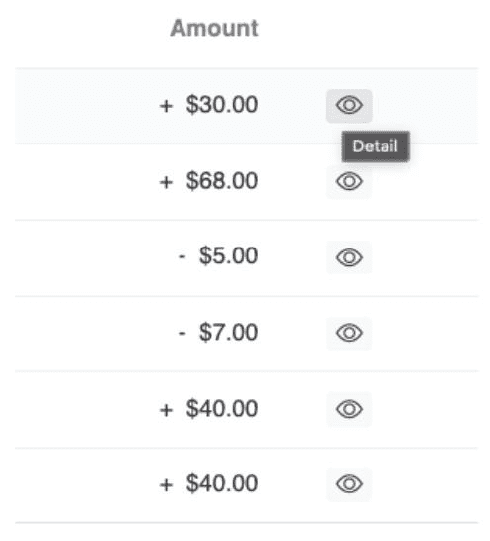
If the user expands the details of a farmers market transaction/purchase, they will be redirected to an associated purchase receipt.
The same purchase receipts will be emailed automatically to the participants that are able to provide an email address to the issuing entities at the point of enrollment and/or account activation.
These receipts contain the following information:
▪ Market (A Taste of Central)
▪ Farm/Farmer (Deep 13)
▪ Date and Precise Time
▪ Cashier Name
▪ Other transactional identifiers (unique to each transaction)
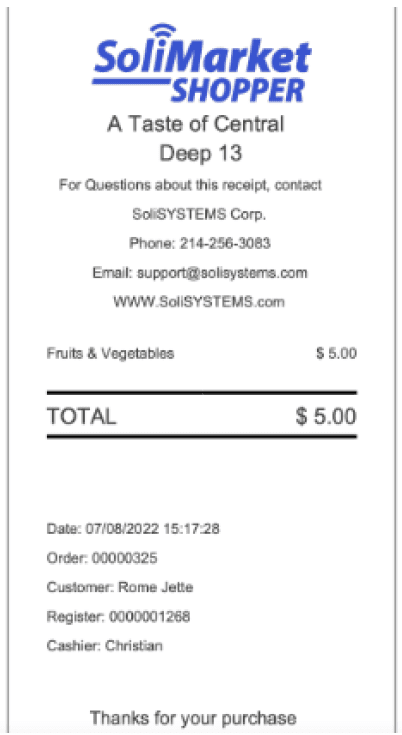
My Account
The final part of the Portal is “My Account.” You can either click the “My Account” tab on the left-hand navigation bar or click the person-looking icon in the top right corner of the portal.
Account Information displays the following information:
- PAN (16 digit PAN on Shopper card or account number found in the Shopper App)
- Name
- Phone
- Email

Change PIN button
Participants can change their PIN on the portal for their Shopper card or the mobile app:
- The user must first enter their current PIN, then choose a new PIN by entering it twice for confirmation.
- Once the user clicks the “Ok” button after successfully entering matching PINs twice, the PIN shall update for their card, and log-in information.
- A success message will then appear on screen once the PIN has been updated.
Forgot your PIN?
- Participants that have signed up using email can easily recover their account by clicking the “Forgot your PIN?” button. The participant will be prompted to enter their email address for email inbox recovery.
- Participants that did not provide an email address, or do not have an email address to recover their password using this method, should contact the SoliSYSTEMS Support line for assistance at 214-256-3083.
2025 Farmers’ Market Nutrition ProgramA program of the CT Department of Agriculture in partnership with the CT Department of Public Health. eSolution services provided by SoliSystems, LLC
This institution is an equal opportunity provider.